How to manually install Kendo Sourcing Ninja extension
As Google is continuously updating its extension validation policies, it may take some time to publish our extension on Google Chrome store whenever we make changes to it
To save you time, please take the following steps to manually install our Email Finder Chrome extension:
1. Download the latest Kendo Sourcing Ninja Chrome extension package
plugin400.zip
2. Decompress (unzip) the file on any folder you prefer
3. Go to Menu (“⋮”) - More tools - Extensions
or copy and paste the following URL in your browser: chrome://extensions/
4. Activate the"Developer Mode" on the top right of the extensions page
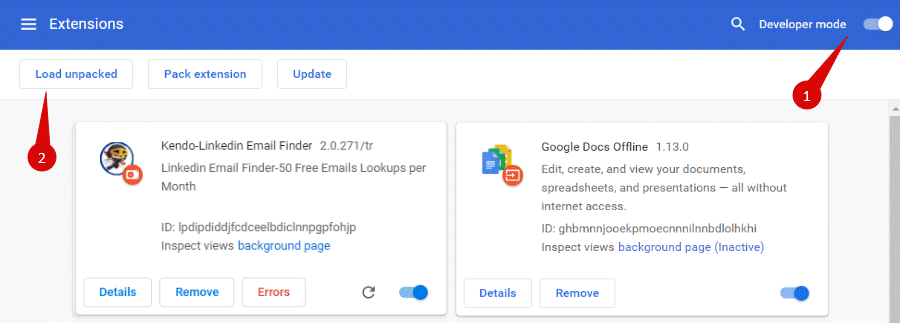
5. Click on"Load unpacked"on the top left and select the folder where you have previously unpacked the zip file.
6. You will now see the extension in your Extensions window and in the extensions panel.
7. Don’t forget to delete the old extension from your store to make sure the new version works properly.
You can reach out to us with any questions to kendoenmailfind@gmail.com, we’ll be happy to help!
 SIGNUP WITH GOOGLE
SIGNUP WITH GOOGLE